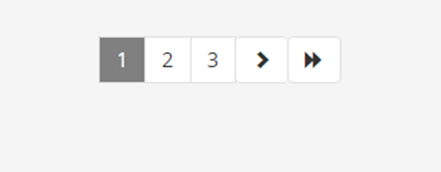E-Catalogue
Subscribed Journals and Databases and Open Resources at one place.
Steps to Access:
- Sign in and navigate to the homepage.
- Click on Sources < View All
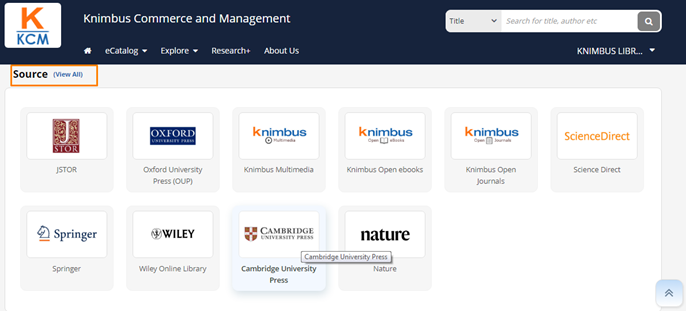
eCatalog view
Access Subscribed Journals and Databases and Open Resources at one place publisher wise, Content Type wise and also get comprehensive A to Z Listing.
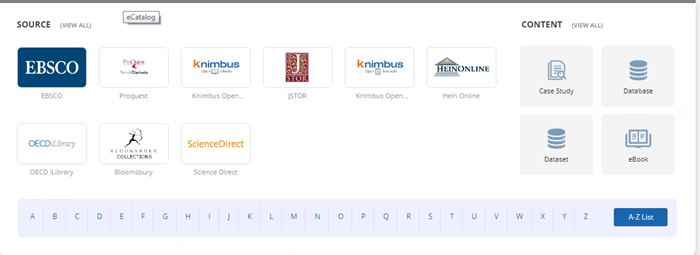
Available Filters
Refine your search by using the filters to find the most suitable content for you.
Filters:
- Source (Name of Resource. Eg. IEEE, Springer, McGraw Hill, Cambridge etc.)
- Access Type (Subscribed or Open Source)
- Content (eBook, Journal, Article, Video, Presentation, Institutional Repository)
- SJR Rank (measure of the scientific influence of journals that considers the number and quality of citations)
- Author Name
- Publication Year
- Subject (eg. Statistics, Chemical Engineering, Mathematics, Psychology etc.)
- Refine by (Abstract, Full Text and Hybrid) for Publishers that have these details available for their articles.
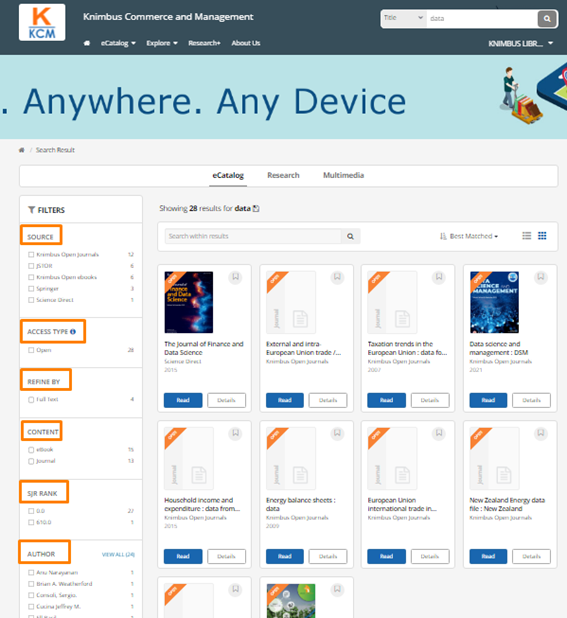
Watch/Read Button
When a user clicks the “Read” button for a particular eBook or other digital content, it opens up a reading interface where the user can read the content without having to download it or leave the Knimbus platform.
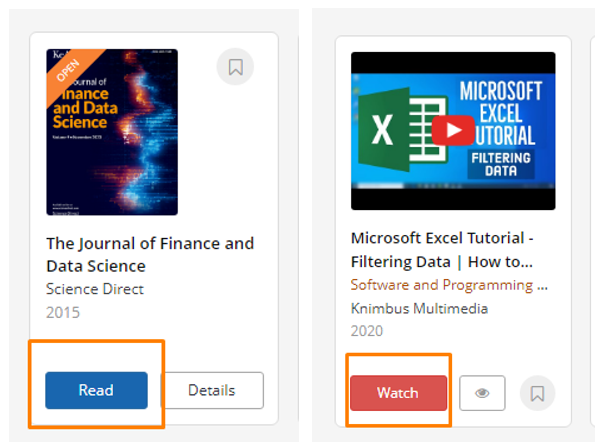
Sort options
Several sort options to help users find and organize content according to their preferences:
- Best Matched – helps users quickly find the most relevant content related to their search query.
- Newest First- display the most recent content by Publication date at the top of the search results or content list.
- Alphabetically – the content will be sorted in alphabetical order according to their titles, from A to Z.
- SJR Rank – SCImago Journal Rank (SJR) measure of the scientific influence of journals that considers the number and quality of citations. A journal with a SJR value > 1.0 has above-average citation potential and a journal with an SJR value < 1.0 has below-average citation potential.
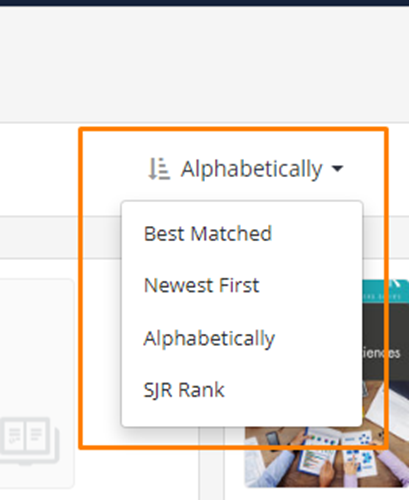
List View and Grid View
- List View – The List View displays the search results or content as a list with each item represented by a row
- Grid View – The Grid View displays search results or content as a grid of thumbnail images or cards.
Users can switch between the List View and Grid View options using the view toggle button located at the top of the search results or content page.
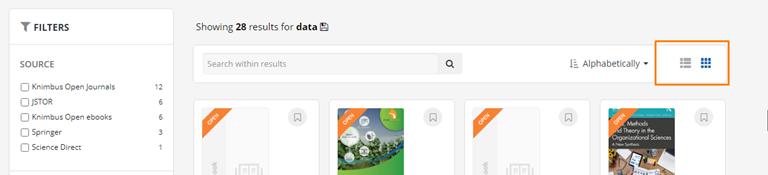
Save Search
Users can save their search queries for future reference. When users perform a search query, they can save the search by clicking on the “Save Search” button located on the search results page.
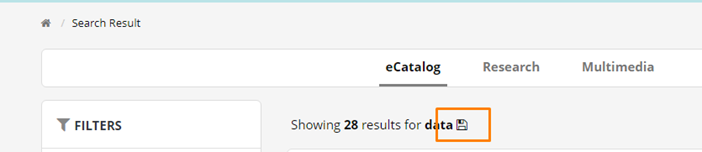
Search within Results
- allows users to perform a secondary search within the search results.
- This feature is particularly useful when users want to narrow down the results to find specific content related to their search query.
- Knimbus will then search for the new term only within the previously obtained search results, and the new search results will be displayed.
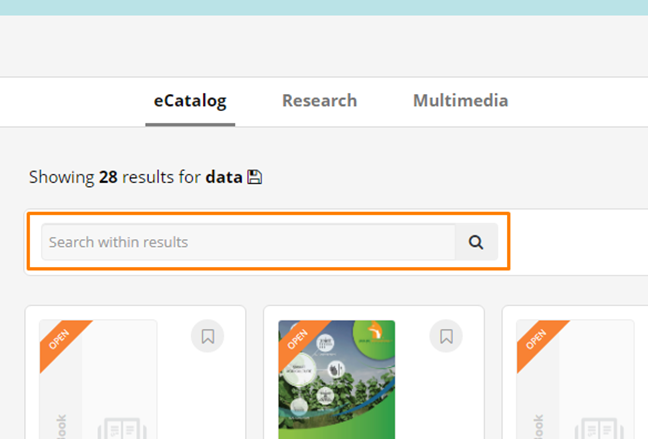
Search Results count and Get More
Search Result Count
- When users perform a search query in Knimbus Digital Library, the search results page displays the number of results found at the top of the page.
- This gives users an idea of how many items match their search query.
Get More
- The “Get more” option is a key component of the federated search engine on Knimbus. If the search results contain more items than are displayed on the page, users can click on the “Get More” button located at the bottom of the page.
This button will load additional search results onto the page, allowing users to view more items pulling from more sources/Publications that match their search query.

Page navigation
Several page navigation options to help users easily browse through search results or content. These options include:
Next and Previous buttons: These buttons allow users to navigate through search results or content one page at a time. The “Next” button loads the next page of results, while the “Previous” button takes users back to the previous page. Page number navigation: Knimbus also provides page number navigation links that allow users to jump to a specific page of search results or content. Users can click on the page number they want to go to, and the corresponding page will be loaded